Keeping your IPTV playlist up-to-date is essential for uninterrupted access to your favorite channels and content. Dreamlink devices make it simple to manage and refresh your IPTV playlists, ensuring you get the most from your subscription. If you’re using NomadIPTV, known as a Cheap International IPTV provider, this guide will walk you through updating your playlist to keep everything running smoothly. want Buy 1 Year IPTV SUbscription
Why Regular Playlist Updates Are Crucial
IPTV playlists frequently change due to channel updates, new additions, or removed content. Without regular updates, you might experience:
- Missing channels.
- Outdated Electronic Program Guide (EPG) data.
- Errors or freezing during playback.
By staying on top of playlist updates, you ensure your NomadIPTV subscription delivers its full potential.
Preparing to Update Your IPTV Playlist
Before updating your playlist, make sure you have the following:
- Active NomadIPTV Subscription: Ensure your subscription is active. Visit NomadIPTV for details.
- Updated Dreamlink Firmware: Firmware updates provide compatibility and performance improvements.
- Playlist Details: Your IPTV provider will supply either an M3U URL or Xtream Codes.
Step-by-Step Guide to Updating IPTV Playlist on Dreamlink
1. Access the MyTVOnline App
The MyTVOnline app is pre-installed on Dreamlink devices and is designed for IPTV streaming.
Steps:
- Power on your Dreamlink device.
- Navigate to the MyTVOnline app on the home screen.
- Open the app to access your current playlist.
2. Retrieve Updated Playlist Information
Contact your IPTV provider, such as NomadIPTV, for the latest playlist URL or Xtream Codes.
How to Get Playlist Details:
- Log in to your NomadIPTV account dashboard.
- Locate the section for playlist updates or subscription details.
- Copy the updated M3U URL or Xtream Codes credentials.
3. Remove the Old Playlist
Clearing outdated playlists prevents conflicts during the update.
Steps to Remove:
- Open the MyTVOnline app settings.
- Select the current playlist you want to remove.
- Confirm the deletion.
4. Add the Updated Playlist
Now, it’s time to upload your new playlist.
Using an M3U URL:
- Go to Settings > Add Playlist in the MyTVOnline app.
- Choose the M3U URL option.
- Paste the updated URL from NomadIPTV.
- Save and restart the app.
Using Xtream Codes:
- Go to Settings > Add Playlist in the app.
- Select the Xtream Codes option.
- Enter the username, password, and server URL provided by NomadIPTV.
- Save and restart the app.
5. Refresh Your EPG Data
An updated EPG ensures accurate program details and schedules.
Steps to Refresh EPG:
- Go to the MyTVOnline settings menu.
- Select EPG Settings or Update EPG Data.
- Confirm to download the latest guide information.
Optimizing Your IPTV Experience
Updating your playlist is only part of maintaining a smooth IPTV setup. Here are additional tips to enhance your experience:
1. Check Internet Speed
- A minimum of 15 Mbps is recommended for HD streaming.
- Use Ethernet connections for better stability.
2. Organize Your Playlist
- Create favorites lists for quick access to frequently watched channels.
- Group channels by category, such as sports, news, or entertainment.
3. Enable Parental Controls
- Restrict access to specific channels by setting up a PIN in the MyTVOnline app.
4. Explore NomadIPTV Features
- Enjoy thousands of international channels at an affordable price with Cheap International IPTV.
- Learn more about subscription options at NomadIPTV.
Troubleshooting Common Issues
1. Playlist Not Loading
- Double-check your M3U URL or Xtream Codes credentials for accuracy.
- Restart your Dreamlink device and try again.
2. Missing Channels After Update
- Refresh the EPG data to ensure all channels are loaded.
- Contact NomadIPTV support for assistance.
3. Playback Freezing or Buffering
- Test your internet connection and ensure adequate speed.
- Reduce the number of devices connected to your network.
FAQs

How often should I update my IPTV playlist?
It’s recommended to update your playlist every few weeks or whenever notified by your provider.
Can I use multiple playlists on Dreamlink?
Yes, Dreamlink devices support multiple playlists, allowing you to switch between them as needed.
Is NomadIPTV compatible with all Dreamlink models?
Absolutely. NomadIPTV works seamlessly with all Dreamlink devices, providing high-quality international content.
What if my playlist URL stops working?
Contact NomadIPTV for a new URL or updated credentials to resolve the issue.
Why is NomadIPTV considered Cheap International IPTV?
NomadIPTV offers affordable subscription plans with extensive global channel options, making it a budget-friendly choice for IPTV users.
Final Thoughts
Updating your IPTV playlist on Dreamlink devices ensures uninterrupted access to your favorite channels and programs. By keeping your playlist current and leveraging a reliable service like NomadIPTV, you can enjoy Cheap International IPTV with minimal hassle.
Ready to enhance your IPTV experience? Visit NomadIPTV today to explore affordable plans and enjoy seamless streaming!
Meta Information
Meta Title: How to Update IPTV Playlist on Dreamlink Devices
Meta Description: Learn how to update IPTV playlists on Dreamlink devices. Pair with NomadIPTV for Cheap International IPTV and enjoy seamless streaming.
Permalink: https://nomadiptv.click/update-iptv-playlist-dreamlink
Tags: Dreamlink IPTV, NomadIPTV, nomad iptv, Cheap International IPTV, IPTV playlist update, Dreamlink device setup, IPTV troubleshooting tips.