LG Smart TVs are renowned for their cutting-edge technology and user-friendly interface, making them an excellent platform for IPTV (Internet Protocol Television). Setting up IPTV on an LG Smart TV allows you to enjoy a vast range of live channels, on-demand content, and streaming services directly from your TV. In this guide, we’ll explore how to set up IPTV on LG Smart TVs, customize your viewing experience, and address common issues to ensure smooth streaming.
Buy 1 Year IPTV and Enjoy Unlimited Content
1. Why Choose LG Smart TVs for IPTV?
LG Smart TVs offer several advantages for IPTV users:
- WebOS Platform: The integrated WebOS system provides a seamless interface for downloading and managing IPTV apps.
- High-Quality Display: Enjoy content in Full HD, 4K, or even 8K resolutions for an immersive viewing experience.
- Wide App Support: Access a variety of IPTV apps directly from the LG Content Store.
- Convenient Navigation: Use the Magic Remote for easy navigation through IPTV channels and settings.
2. Requirements for Setting Up IPTV on LG Smart TVs
Before you begin, ensure you have the following:
- LG Smart TV with WebOS.
- Active IPTV Subscription with an M3U playlist URL or Xtream Codes.
- Stable Internet Connection with at least 10 Mbps for HD streaming.
- Compatible IPTV App like Smart IPTV, OTT Navigator, or Duplex IPTV.
3. Step-by-Step Guide to Setting Up IPTV
Step 1: Install an IPTV App
- Access the LG Content Store:
- Press the “Home” button on your LG remote to open the home screen.
- Navigate to the LG Content Store.
- Search for IPTV Apps:
- In the search bar, type “Smart IPTV” or any other preferred IPTV app.
- Select the app and click “Install.”
- Open the App:
- Once installed, launch the app from the home screen.
Step 2: Configure IPTV Settings
- Get Your MAC Address:
- When you open the app for the first time, it will display your TV’s MAC address.
- Upload Your Playlist:
- Visit the app’s activation website (e.g., siptv.app) and enter your MAC address.
- Upload your M3U playlist or Xtream Codes provided by your IPTV service.
- Activate the App:
- Complete the activation process by following the on-screen instructions.
- Restart the app to load your channels.
Step 3: Start Streaming
- Browse the available channels and start streaming your favorite content.
4. Optimizing Your IPTV Experience
Adjust Video Quality
- Set the streaming resolution to match your internet speed. Opt for 4K if your connection is robust, or reduce to 720p for slower speeds.
Organize Channels
- Use the app’s channel editor to group channels by categories like sports, movies, or news for easier navigation.
Enable Subtitles
- Configure subtitle options in the app settings for a better viewing experience, especially for foreign content.
Customize the Interface
- Many IPTV apps allow you to customize the interface with themes, layouts, and shortcuts.
5. Troubleshooting Common Issues
App Not Loading
- Ensure your TV firmware and app are updated to the latest versions.
- Restart your TV and reinstall the app if necessary.
Buffering or Lag
- Close background apps consuming bandwidth.
- Use an Ethernet connection instead of Wi-Fi for a more stable connection.
Playlist Not Loading
- Double-check the playlist URL or Xtream Codes provided by your IPTV service.
- Re-upload the playlist on the activation website.
Unsupported Formats
- Convert incompatible files to formats like M3U using free online tools or software.
The Role of AI in Revolutionizing IPTV Services
6. Popular IPTV Apps for LG Smart TVs
- Smart IPTV: User-friendly and supports multiple playlist formats.
- OTT Navigator: Advanced customization options and a sleek interface.
- Duplex IPTV: Feature-rich with options for multiple accounts.
- SS IPTV: Free to use with basic functionalities for beginners.
7. Benefits of IPTV on LG Smart TVs
- High-Quality Streaming: Take advantage of LG’s superior display technologies.
- Centralized Entertainment: Access live TV, on-demand content, and apps all from one device.
- Cost Efficiency: Eliminate the need for additional streaming hardware.
8. Future Trends in IPTV for LG Smart TVs
- AI Integration: Smarter recommendations based on viewing history.
- Voice Control: Enhanced compatibility with voice assistants like Google Assistant and Alexa.
- Expanded App Ecosystem: More IPTV apps tailored for WebOS.
9. Comparing LG Smart TVs with Other Platforms
Advantages
- Seamless integration of IPTV apps through the LG Content Store.
- High-quality visuals and sound.
- User-friendly navigation with the Magic Remote.
Disadvantages
- Limited app options compared to Android-based systems.
- May require manual configuration for advanced settings.order IPTV
10. Conclusion
Setting up IPTV on an LG Smart TV is a straightforward process that opens the door to a world of entertainment. With the right app, a stable internet connection, and the tips outlined in this guide, you can enjoy a seamless streaming experience tailored to your preferences. Whether it’s live sports, movies, or international channels, IPTV transforms your LG Smart TV into a versatile entertainment hub.
Reviewing IPTV Services with the Best EPG